Recurring tasks with Taskito
Recurring tasks are tasks that occur repeatedly at a specified interval or pattern. For instance, an online business store owner would have a meeting to go through the finances every week. A student would have study group sessions on every Monday & Wednesday.
Instead of creating task entries every week, you can create a recurring / repeating task in Taskito and it will automatically generate your schedule for the next month.
How does it work?
We do things differently and do it better. Unlike regular apps such as Todoist, TickTick or Microsoft To-Do, we work with your schedule and create a timeline. We have tried a lot of task management apps and picked out the best features. We asked people what they wanted in a to-do list app that is made for 2020.
Recurring task attributes
When creating a recurring task, you can add all the attributes of a regular task. Apart from title & description, you can add the following attributes – Priority, time of day, reminder, tags, checklists and final date of the task.
Repeat mode
Each recurring task must have a repeat mode. This configuration defines when the app should add new tasks to your timeline.
- Daily: Repeats every day.
- Weekly: Repeats every week. Select one or more days of the week.
- Monthly: Repeats every month. Select one or more days of the month.
- Annual: Repeats every year. Select one or more (up to 6) days of the year.
Based on your repetition criteria, the app will create task entries in your timeline.
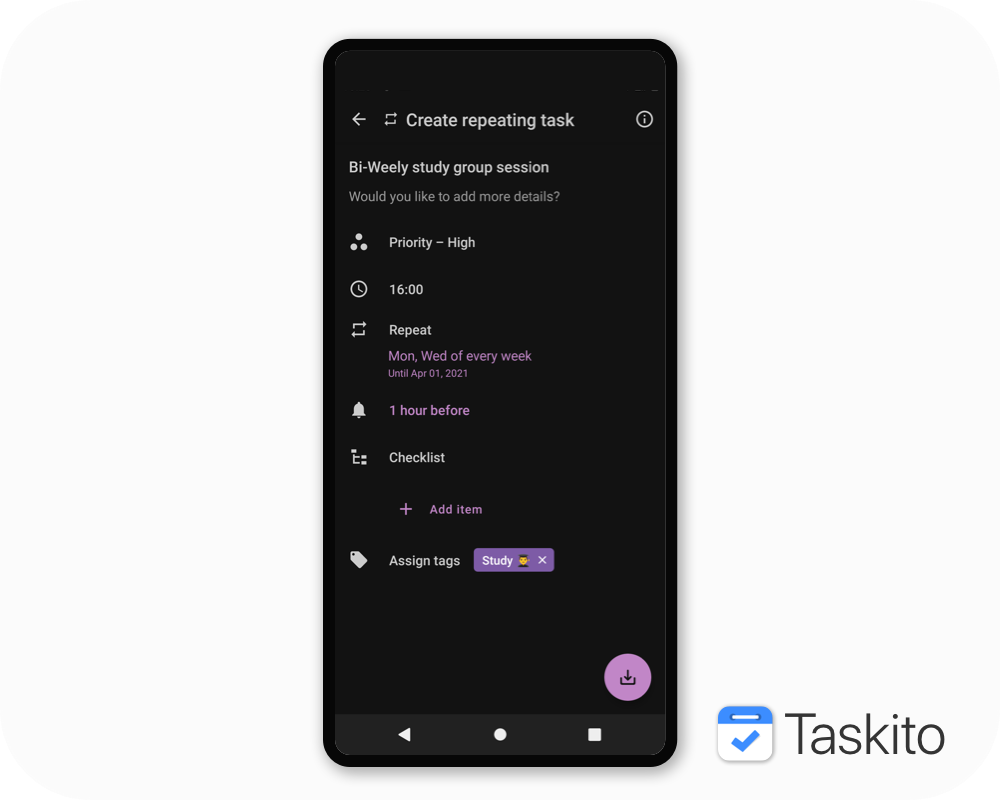
Create a new recurring task
It's similar to how you create a regular task. Add a title, time of the day, priority, tags, etc. Recurring task supports checklist as well. Once you have added the basic details, set your desired repetition criteria – Every week on Monday and Thursday, Every month on 15th & 30th. Once you are ready, hit the save button.
Task entries
Task entries are regular tasks created from a recurring task.
When you create a new recurring task, Taskito will create task entries for next 30 days. For instance, if you create a recurring task for every week on Tuesday, your timeline will have the task entry for next 4 Tuesdays in your timeline. For an every day recurring task, your timeline will have task entries for each day.
This is the essence of scheduling & timeline. You see all your tasks and appointments. You exactly know how busy you are on a particular day. For some of you, this could be overwhelming & we have a solution for that as well which we have mentioned later in the article.
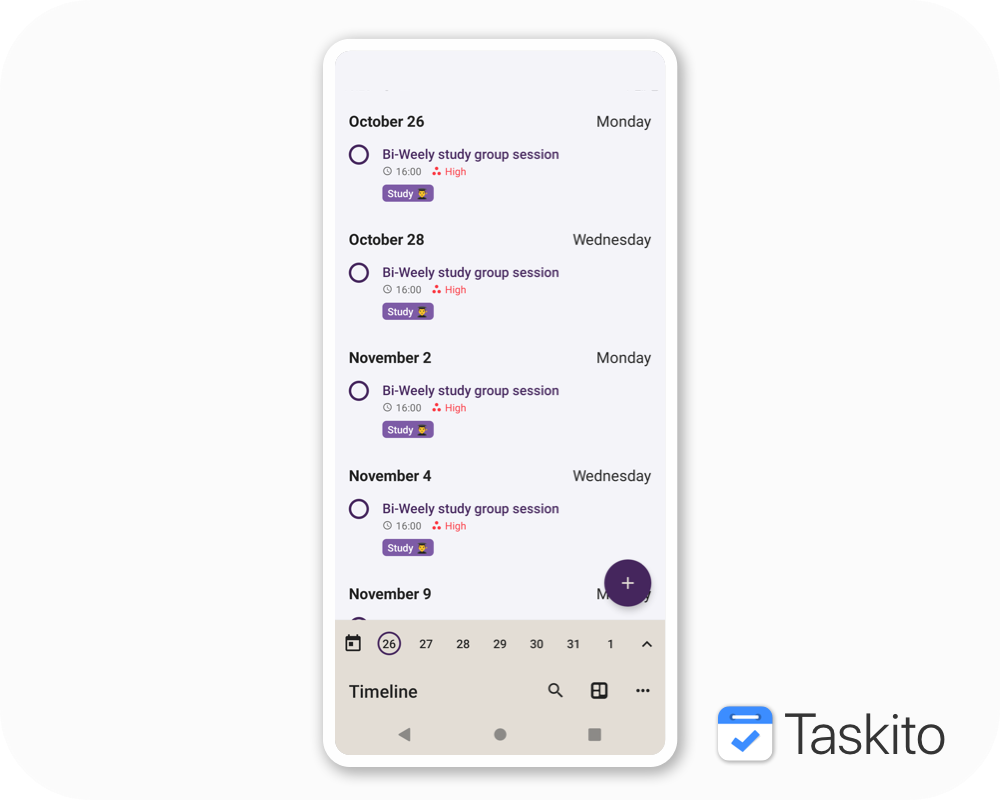
Update a recurring task
This is the most important aspect of a task management app and it distinguishes apps on how it handles this process. With Taskito, we have tried to keep it simple and as useful as possible.
You can update any part of a recurring task including tags, checklist and repeat mode.
When you update a recurring task, all future task entries get updated. *
Taskito does not update any task (entries) that you have manually updated – Changed title, date or time, reminder, checklist items or any other attributes including Marking as completed.
For instance, there's a task entry for next Tuesday. But you're busy so you moved it to the next day. This task entry is considered updated. If you change the recurring task, the app will not update this entry.
Delete a recurring task
When you delete a recurring task, all future task entries will be deleted as well. This also has an exception of task entries that you have manually updated.
Timeline Configuration
When you create a recurring task, the app adds task entries to your timeline for the next 30 days. This could be a lot for a task that repeats every day. If you feel it's overwhelming or crowding your timeline, we have a solution for you.
You can set number of days from Today and the app will show recurring task entries for only those days. Open Timeline Options »» Show repeating tasks.
You can select one of the following options:
- Today: Recurring task entries are shown only for today.
- 7 days: Task entries are shown for next 7 days only.
- 30 days: Task entries are shown for next 30 days.
- Always: Task entries are shown for next 30 days + Recurring task preview is shown for future dates.
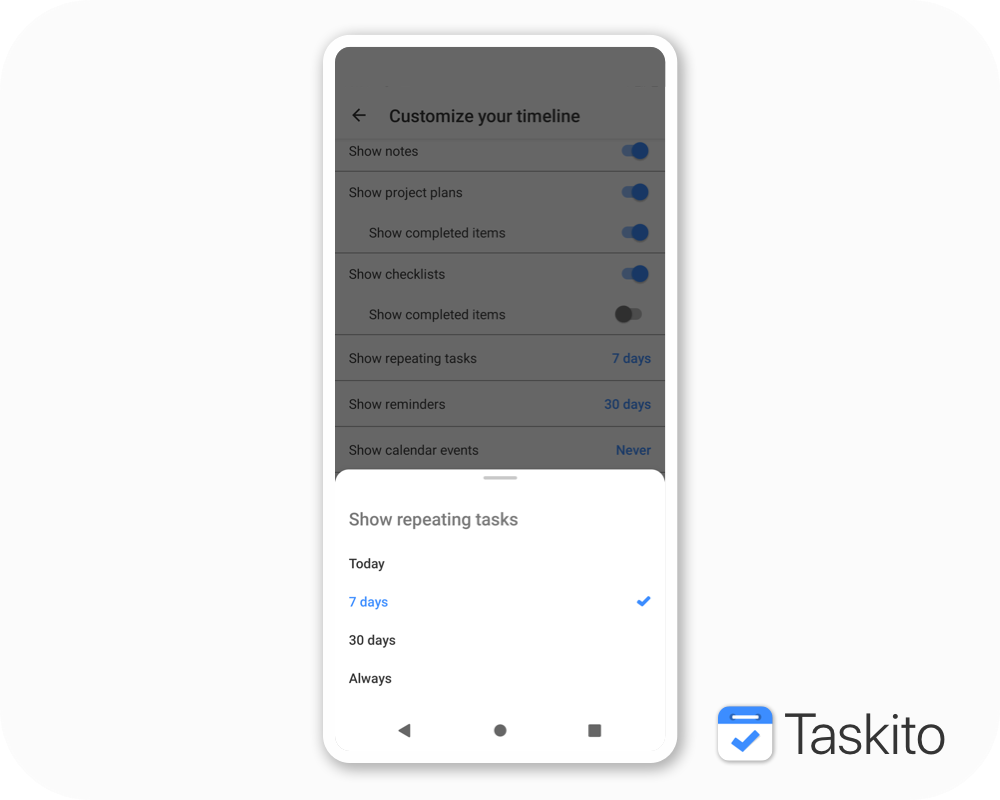
Add-on & Premium
Recurring tasks is a premium feature and required an add-on. As a free trial, you can create up to 3 recurring tasks. If you wish to create more, you would need to get the add-on.
If you have already purchased the add-on bundle, you get this add-on for free.
It's been for too long for this feature to get implemented. We wanted to do it right. Thanks to all the people who gave us their feedbacks, tested this new feature and helped us improve it.
Thanks for your patience. Now that we have this feature, please try it out and let us know how we can improve it.
Download the app from PlayStore.
Follow Taskito on social media for news & updates – Twitter & Facebook.
Related Articles
Mastering Quick Add: The Fastest Way to Create Tasks in Taskito Web
Learn how to use Taskito Web's Quick Add feature with smart text parsing to create fully detailed tasks in seconds using natural language. Master keyboard shortcuts and boost your productivity with this comprehensive guide.
Introducing Taskito for Desktop!
Taskito for Desktop is here! Access your favorite task manager from your computer with instant sync, Quick Add, and all the features you love. Premium users get automatic access.
Launching Taskito on iOS
Organize your day-to-day tasks, projects, and notes on your iPhone and iPad! Taskito is now available on iOS 🎉
