Create Taskito account and sync your data
Taskito started as an offline only app. There was no way to backup or sync your data with multiple devices. As the app grew bigger, we added Google Drive based back-up solution so that people don't lose their data.
Since then a lot of people have made Taskito their go-to To-Do List & Task Management app. We built cloud sync feature which lets you sync your tasks & projects with multiple devices instantly.
Taskito is still an offline-first app. You don't need an account to stay organized with Taskito. We recommend to create an account in case you lose your phone or want to access your tasks & To-Do lists on multiple devices.
🎁 Taskito account and sync is a free feature and you don't need premium membership!
We have over 30,000 people register with Taskito to sync their daily tasks and boost productivity by using it on multiple devices.
How to create an account with Taskito?
Follow these steps to get register and get started with Taskito.
- Open Taskito app and go to Workspace tab (The right-most tab at the bottom).
- If you see a button to Log in or an Account icon, tap on that.
- You will see a page with options log in, Create new account and Sign in with Google.
Sign in with Google
This is a one-click solution to create your Taskito account. We will create the account with your Google email. And that's it, you don't have to do anything else.
You can log in again with one single click with Sign in with Google.
Account with email & password
If you don't have an account with Google or don't wish Google to get involved, we have a simple option for you. You can register your account with email & password.
- Tap on Create new account option.
- Enter your email address and a secure password. Please make sure that you are entering the correct email address.
- Submit and you're done!
Your account is created and the app will start syncing your tasks, notes & projects immediately. Within a couple of minutes, all your data should be synced.
When you want to log in (on another device), follow the same steps and instead of Create new account, select Log in button, enter your email & password.
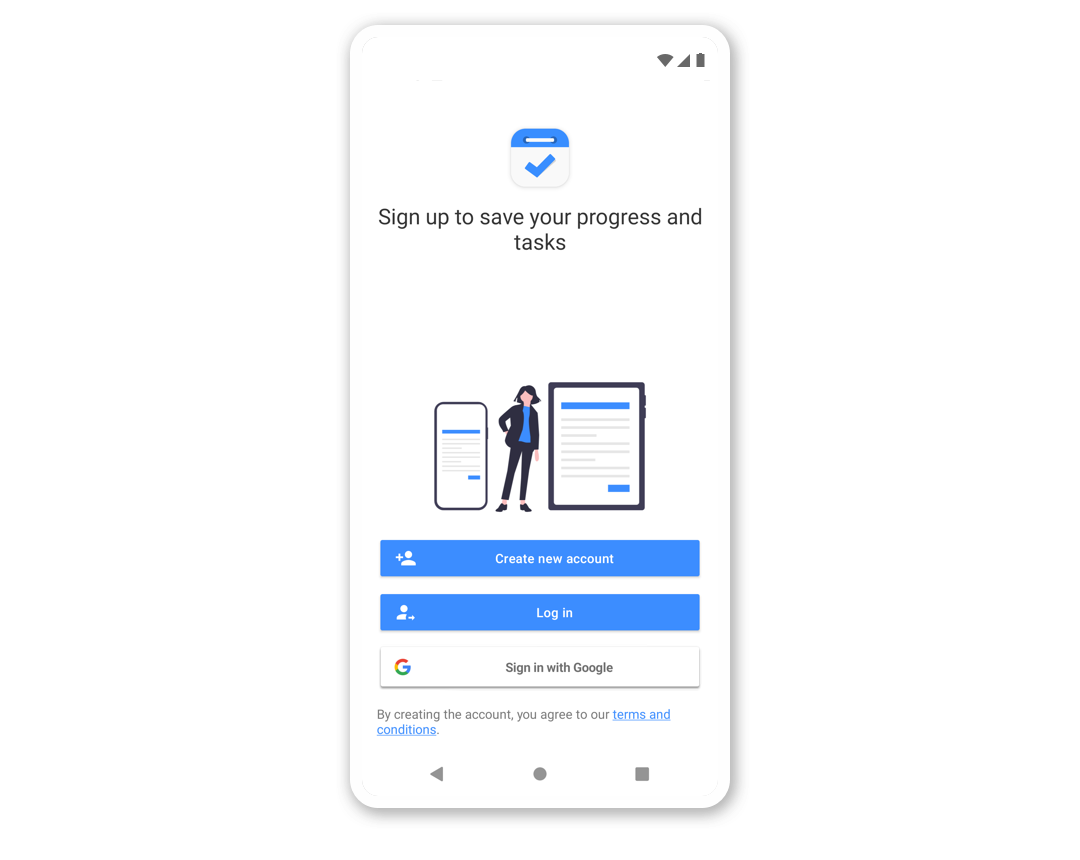
Create account screen in Taskito app
FAQs
My Taskito account is linked with Google. How do I log in on a device where Google services are not available?
If your Taskito account is linked with Google, you can create a password for your Taskito account and log in using email & password. See how it can be done - here
Can I recover or change my password?
You can not recover your password, but you can change it. Follow this link to see how you can change your password
Related Articles
How to delete your account?
If you want to delete your data, you must delete your Taskito account. When you delete your Taskito account, your data will be immediately deleted permanently.
How to use a Coupon Code in Taskito?
A step by step guide on how to use a coupon code in Taskito. A coupon code can be used to get access to premium features for free.
How to use a Referral Code in Taskito?
A step by step guide on how to use a referral code in Taskito. A referral code will give you and your friend access to premium features.
